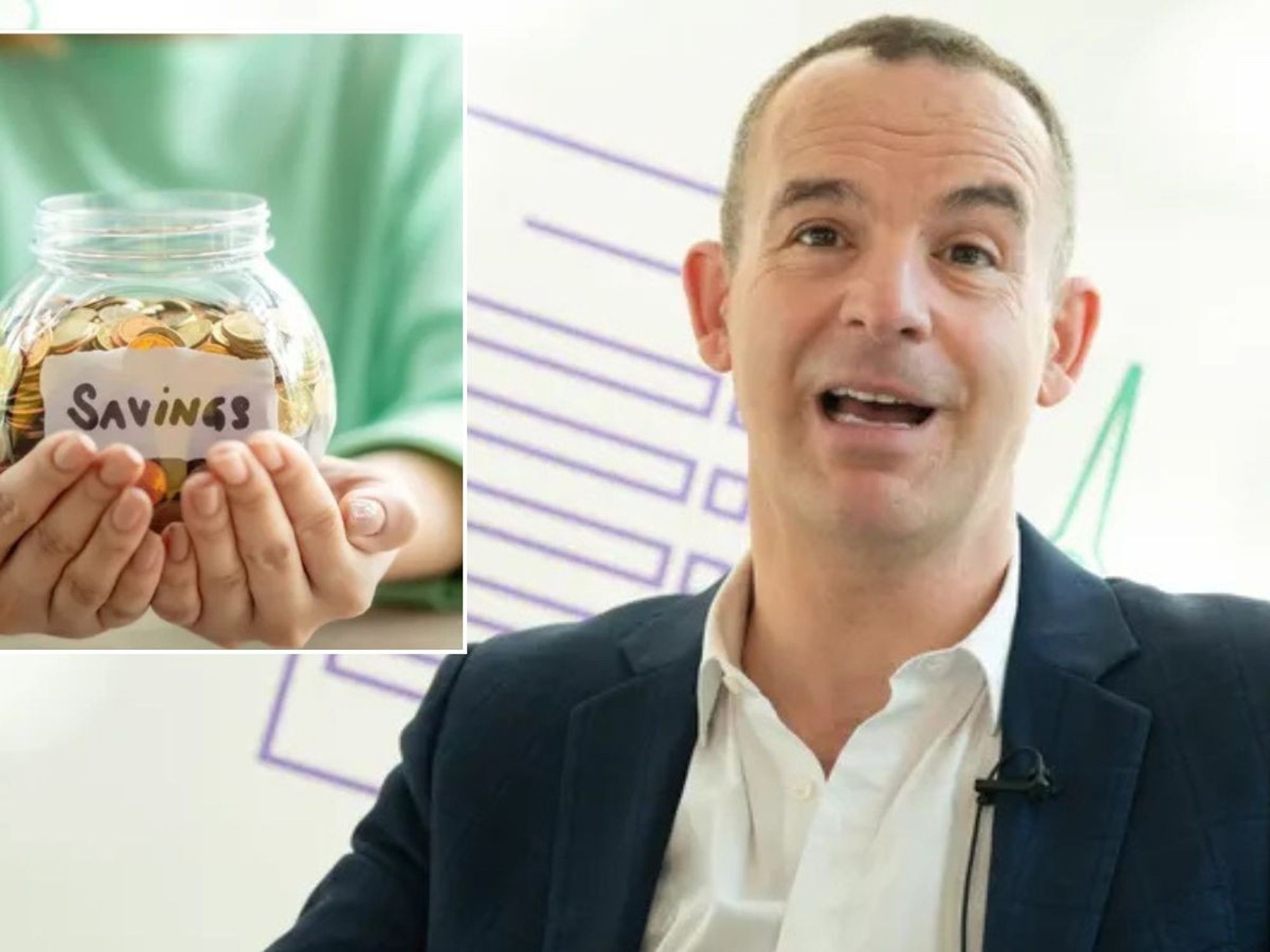Use these WhatsApp codes to transform the way your text messages look
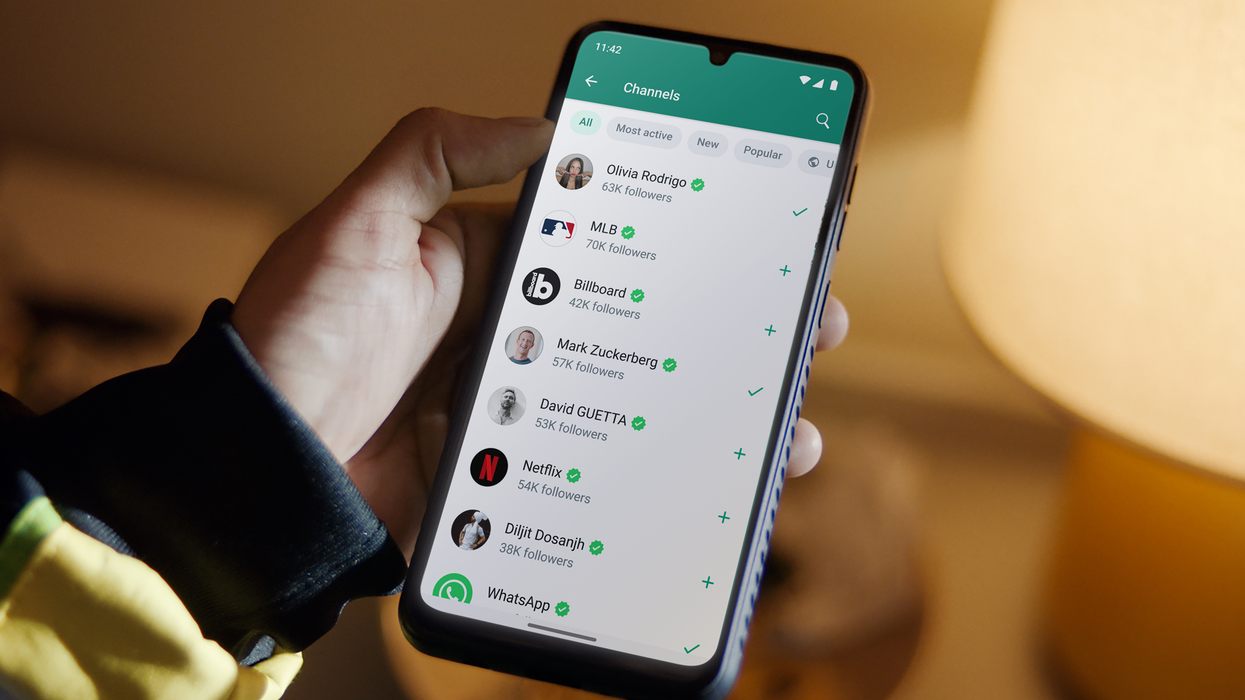
WhatsApp has shared codes to unlock four new text formatting options in the popular messaging service
|WHATSAPP PRESS OFFICE

WhatsApp has doubled the number of supported text formatting options overnight
- WhatsApp has rolled out four brand-new format options to its chat app
- These options are supported on iPhone, Android, Mac, and WhatsApp Web
- You can set text to appear as a bullet point or numbered list
- Block quotes and inline code formats are also supported in new update
Don't Miss
Most Read
Latest
WhatsApp has introduced four brand-new text format options that will transform the way your messages look in the popular chat app. But tweaking the appearance of your text is easier said than done, since you’ll need to memorise the codes to get the correct format.
Available now, WhatsApp users can send bullet-point and numbered lists in the chat app, which is used by over 2.5 billion people worldwide. Formatting for block quotes and inline codes to highlight and break up large blocks of text have also been introduced with the latest update.
The four new choices join the existing format options: bold, italics, strikethrough, and monospace.
There’s no need to update WhatsApp, since these changes take place on its servers. You’ll be able to take advantage of all eight format options across all platforms, including Android, iPhone, WhatsApp Web, and Mac. The Channels broadcast feature will support the new formatting too.
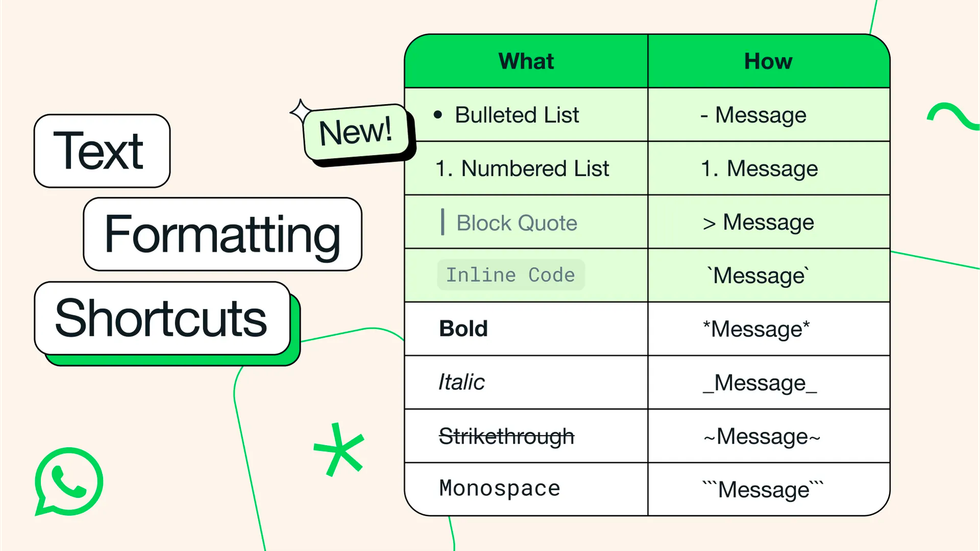
WhatsApp has published a table with all of the codes needed to format your text messages. The newly added options are highlighted in green, while the others have been baked into WhatsApp for some time
|WHATSAPP PRESS OFFICE
Here’s what you’ll need to do to format your text messages...
Bullet Point Lists | Start a bulleted list by typing the “-” symbol followed by a space. Pressing the Return key will add another bullet point on a new line, while pressing Return a second time will end the bulleted list
Numbered Lists | Similar to the bulleted list above, WhatsApp lets you create a numbered list by typing a digit followed by a full-stop and a space. For example: “1. “ then the first item in your list. Like with bullet points, pressing Return will add the next number in the sequence
Block Quotes | To insert a block quote to highlight specific text in a longer message, or simply to ensure your message stands out in a busy group chat, type “>” and then a space
Inline Code | This one might be a little niche, since it’s designed for coders to highlight a snippet of code by placing it between two “`” symbols. This not only changes the font used in the WhatsApp message, but also adds a background to the text
If these seem familiar, it’s likely because you used Markdown. This lightweight text format, developed by John Gruber and Aaron Swartz, is designed to be easy to read and can be easily converted to HTML.
The format is hugely popular with stripped-back writing apps, like Bear.
LATEST DEVELOPMENTS
- Amazon sued over decision to include adverts in Prime Video
- Windows 10 users facing new charges from Microsoft get lifeline from Google
- This website wipes all trace of your personal data from the internet
- We quizzed EE's Director of Broadband on the best position for your router
- End of the satellite dish? Sky Q slowly phased out as Sky prioritises streaming
You’ll know whether you’ve typed the formatting code correctly into WhatsApp as the text should change in appearance in the preview before you send. If that doesn’t happen, then something has probably gone awry and you might need to try again.
As a reminder, if you want to use any of the existing format options, here are the shortcuts you’ll need to take advantage of bold, italics, strikethrough, and monospace in your WhatsApp messages.
Bold | Type a “*” before and after the word that you’re trying to format in bold type. It works across multiple words, but make sure there’s not a space either side of the first or last word you want to see formatted in the final message
Italics | This one follows the same rules as the bold text above, but you’ll need to type a “_” before and after the final word that you’d like to see in italics
Strikethrough | Type a “~” before and after your chosen word to strike a line through the word. This one is a little trickier, as the ~ symbol is on the second page of special characters on most phone keyboards
Monospace | Like Inline Code, Monospace is an odd effect that’s unlikely to come up as often as the others. But if you fancy trying it out, you need to type a pair of “ before your chosen word. For examples ""example"".
The latest announcement follows a busy few weeks for WhatsApp. The Meta-owned service recently confirmed plans to lower the minimum age to sign-up for its chat app.
It also released a new privacy feature that lets iPhone and Android users set their voice notes to self-destruct as soon as the recipient has listened to the audio file once.