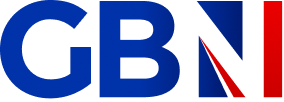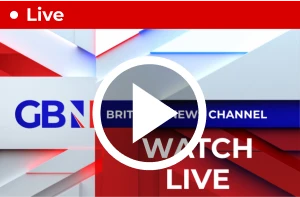Sky Stream and Sky Glass are both powered by EntertainmentOS, a new operating system built from the ground-up to watch live television, catch-up, and use fitness apps and other services via Wi-Fi. It seems a botched software update is causing errors for these two Sky TV devices
SKY TV PRESS OFFICE | GBN

All products and promotions are independently selected by our experts. To help us provide free impartial advice, we will earn an affiliate commission if you buy something. Click here to learn more
"When’s it going to be working again? Had no TV for 48 hours" one disgruntled Sky TV viewer bemoaned
- Sky Glass outage is preventing some Smart TVs from turning on
- A number of Sky Stream pucks have also been impacted
- Some Sky Glass and Sky Stream devices are unable to turn on
- It appears to be caused by a botched software update
- The glitch has impacted users across UK and mainland Europe
- Both satellite dish-less gadgets run Sky's EntertainmentOS
- Problems started to crop-up late on September 19
- By September 23, some Sky viewers were still suffering with the bug
- Sky confirmed to GB News that the issue was now resolved
- It has apologised to Sky Stream and Sky Glass TV owners
Don't Miss
Most Read
Trending on GB News
A troublesome glitch with Sky Glass TVs and Sky Stream pucks left viewers nationwide unable to watch television for up to four days. Enraged Sky TV subscribers flooded social media to complain about the outage, which prevents device owners from watching the live and on-demand television they're paying for.
The technical glitch — which does not impact set-top boxes that rely on satellite dishes, like Sky Q, which is slowly being phased-out by the British broadcaster — was first reported late on September 19, but for some unfortunate Sky TV viewers, continued well into the weekend.
Speaking to GB News, a spokesperson for Sky TV confirmed the Sky Glass and Sky Stream outage was over.
"The issue impacting some customers on Sky Glass & Sky Stream has now been resolved," the spokesperson told us. "There are a small number of people still experiencing problems, we’re advising those customers to follow the steps in the guide here, which has been fixing the issue. We’re sorry for any inconvenience caused."
The blackout impacted both of the dish-less devices available from Sky, including its all-in-one Sky Glass TV that bundles the ability to stream live telly over Wi-Fi with a Dolby Atmos soundbar, hands-free voice controls, and a QLED 4K screen. The other box — dubbed Sky Stream — runs the same operating system, but plugs into any existing flatscreen television.
Sky Glass and Sky Stream owners complained about a red light flashing, with no image appearing on-screen. Below, we have a step-by-step guide for a workaround that fixes the Sky Glass outage, so you can start watching television again.
When’s it going to be working again? Had no tv for 48 hours
— Matthew Green (@mattiegreenie) September 21, 2024
I'm assuming @skytv have rolled out a broken update to Sky Glass, which essentially bricks your TV.
— Dan Porter (@danporter) September 20, 2024
To fix, unplug your TV from the wall, hold the power button on the side of the TV, plug back in while still holding, keep holding until the red light flashes on the front, let go. pic.twitter.com/xBKNGalpXF
It’s still not working.
— Fully Caffeinated 🐪 (@FullyCaffeinat2) September 21, 2024
Ready to cancel service.
My 65 inch Sky glass is just sitting on the wall with the red light flashing. Do I leave it like this or unplug it. I’ve unplugged it and left it for half hour with no change. Don’t really want to leave it plugged in and go to bed.
— Mark Barton (@bar99051861) September 19, 2024
I was on hold for 45 mins and loop of same dance music to be told it’s an issue they are aware of. Told to try at end of night to see if it’s working.
— Louisa (@Loula1012) September 19, 2024
It's still unclear what caused the Sky Glass and Sky Stream error, although a botched software update appears to be the most likely explanation. We haven't had a definitive explanation from the broadcaster about how many Sky Glass or Sky Stream owners have been impacted by the ongoing outage.
In our tests over the weekend, when reports across Down Detector and X, formerly Twitter, were at their peak, GBN was unable to recreate the red flashing light and outage issue with a Sky Stream puck.
For those suffering with the unnamed software glitch, the outage has left them unable to stream live television, access on-demand content from Playlist, or watch content from built-in apps like Netflix, Disney+, and Prime Video. In some instances, Sky TV customers cannot switch-on their devices — leaving them staring at a blank screen with just a red flashing light indicating that it's not completely dead.
Outside of the Sky Stream and Sky Glass deals, subscriptions to these boxes start from £28 per month for the entry-level Sky Entertainment bundle with 100+ channels in HD and an ad-supported Netflix account. Sky Cinema, Sky Kids, and Sky Sports bundles cost extra, as does features like the ability to skip adverts in on-demand content, Dolby Atmos, and 4K Ultra HD picture quality.
If you're suffering with the Sky Glass and Sky Stream glitch — there is a fix that should resurrect your broken TV. A spokesperson for the broadcaster has also reminded customers experiencing this error that it's possible to watch live television, or pick-up where you left-off with on-demand boxsets and films via Sky Go.
Apps for this service are available on iPhone, iPad, Android phone and tablets, PlayStation, and Apple TV.
A spokesperson for Sky has told us that a manual restart of Sky Glass TVs or Sky Stream set-top boxes should fix the error. To do this, you'll need to hold down the power button for several seconds to initiate a reset have been suggested. A complete reboot of the EntertainmentOS system that powers Sky Glass and Sky Stream can take up to 15-minutes, the broadcaster warns.
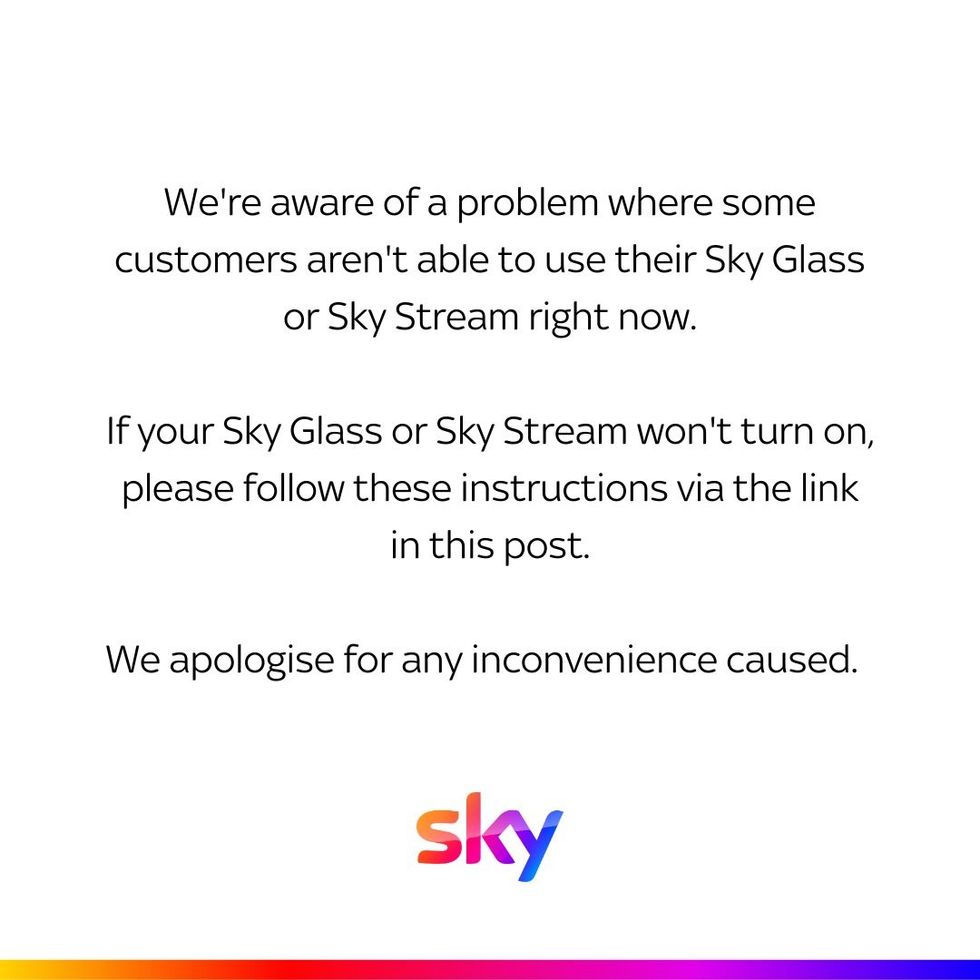
Sky TV issued a statement on September 20, confirming the issue with Sky Glass TVs and Sky Stream pucks, which might fail to turn on due to an ongoing software glitch
SKY TV PRESS OFFICE
You can find the official guide from Sky TV on its website.
Some Sky Glass owners have suggested that unplugging the device for 10-minutes will also solve the bug and get the 4K television working again, but this isn't recommended by Sky TV in its official advice. A software update that resolves the problem without a reset is on the way.
Sky TV viewers have taken to social media to complain.
"We pay a lot of money each month for the use of your services and understand at times faults happen, but 11 hours so far with no end in sight, it's not good," posted one furious customer on X, formerly known as Twitter. Another added they were already "regretting buying" a Sky Glass television after missing the first half of a Champion's League football match due to a technical issue.

The power button is located on the side of the Sky Glass TV
SKY PRESS OFFICE
How to fix error when Sky Glass won't turn on
Resetting a Sky Glass TV can be a useful troubleshooting step when experiencing technical issues or performance problems, like the botched software issue that's preventing Glass TV owners from being able to turn on the television.
This process, known as a recovery, can help resolve various glitches and restore your television to its optimal functioning state.
Whilst it may seem daunting, the reset procedure is straightforward and can be completed in just a few minutes. This guide will walk you through the step-by-step process of resetting your Sky Glass TV, ensuring you can quickly get back to enjoying your favourite programmes.
To reset your Sky Glass TV, follow these steps:
- Turn off your TV at the mains, but don't unplug it.
- Locate the Standby button on the right side of the TV.
- Press and hold the Standby button while switching the power back on at the mains.
- Keep holding until the LED lights flash, which may take up to 20 seconds.
- Release the button and allow the recovery process to complete. This can take up to 15 minutes, depending on your broadband speed.
- Once finished, switch the TV back on.
These steps will initiate the recovery process, helping to resolve any issues you may be experiencing with your Sky Glass TV. After completing the reset process, you'll need to set up your Sky Glass TV again. Follow the on-screen instructions to configure your device.