Microsoft confirms Outlook and Word will CRASH the instant you start to type, but there's a temporary fix
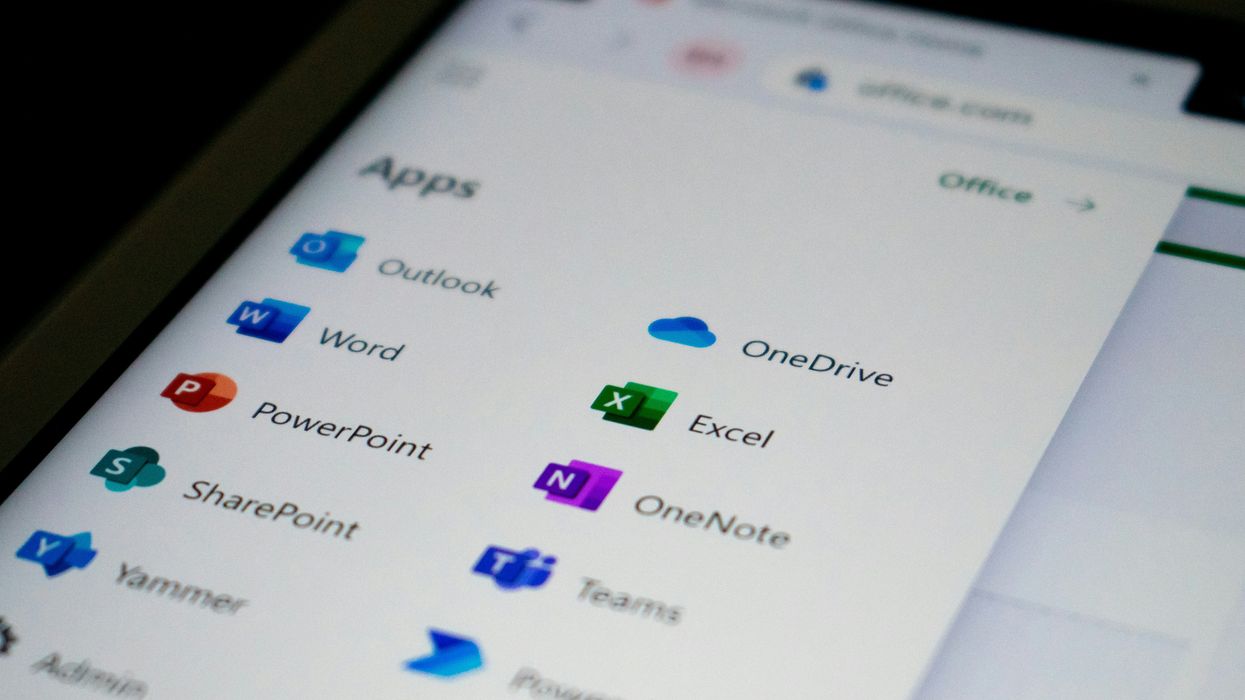
Microsoft's popular subscription service Office 365, which offers access to the likes of Microsoft Word, Outlook, Excel, and PowerPoint, is used by 400 million people globally ...but is suffering from a devastating new glitch
|ED HARDIE | UNSPLASH

Frustrating glitch makes it impossible to work in popular Office 365 apps
Don't Miss
Most Read
Latest
Typing into Outlook, Word, or OneNote could trigger a devastating crash, Microsoft has cautioned. A frustrating glitch that's crept into Office 365, which is used by 400 million paid subscribers worldwide, causes the software to "unexpectedly close" when you type or check the spelling of a word.
Microsoft has confirmed that it's aware of the bug, which seems to impact Excel for Microsoft 365, Word for Microsoft 365, Outlook for Microsoft 365, PowerPoint for Microsoft 365, and OneNote for Microsoft 365 after updating to Version 2407 Build 17830.20138 or newer.
The disastrous bug means users risk losing data they've typed into their documents or emails. It can also leave subscribers unable to edit or work on documents saved in the cloud-based software.
Over one million businesses globally rely on Office 365 to connect employees, although it's unclear exactly how many of these are impacted by the issue. Microsoft has confirmed that it's already hard at work on a fix.
"Outlook, Word, or OneNote unexpectedly close when typing," the Redmond-based company announced. "After updating to Version 2407 Build 17830.20138 or higher you find that Outlook, Word, or OneNote may unexpectedly close when typing or doing other authoring tasks such as spell check."
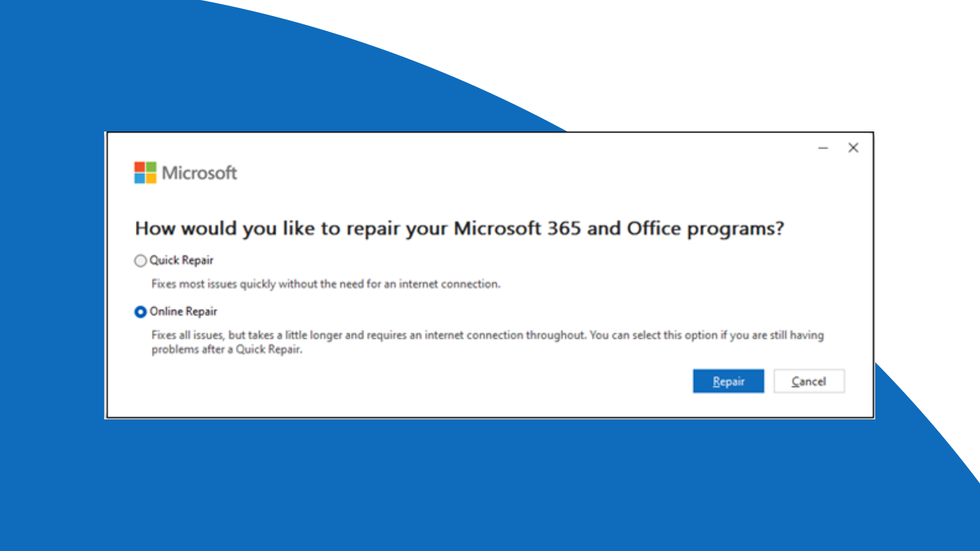
Performing a repair on Office 365 applications installed on your Windows PC should resolve the issue ...at least until a permanent fix is ready to be rolled out, Microsoft says
|MICROSOFT | GBN
There's no word on when the final fix will be released to Office 365 subscribers ...but in the meantime, Microsoft has offered a temporary fix that should mean you can continue writing and sending emails in Outlook, typing into Word, Excel, PowerPoint and other apps without immediately causing the application to crash.
Microsoft suggests performing an online repair of all Office applications.
If you're using Windows 10, right-click the Start button in the lower-left corner of your screen, then select Apps and Features from the pop-up menu that appears. Select the Microsoft Office application that's causing issues — i.e. Microsoft Word — then choose Modify. If you're experiencing problems with every application from Office 365, then select the item marked Microsoft Office to perform a repair on the entire Office suite.
Then select either Online Repair > Repair or Change Your Installation > Repair > Continue. This will vary based between Windows PCs, but you should be able to follow one of the above two pathways.
And that's it, follow the instructions on the screen to complete the repair of your Office 365 software.
If you're running the newer Windows 11, which everyone should be in the coming months, right-click the Start button in the lower-left corner of your screen, then select Installed Apps from the pop-up menu that appears. Select the Microsoft Office application that's causing issues, click on the ... elipsis button, then choose Modify.
Like those on Windows 10, you'll be confronted with either the option to Online Repair > Repair or Change Your Installation > Repair > Continue. This will vary based between Windows PCs, but you should be able to follow one of the above two pathways.
More details can be found in the Microsoft Support Pages.
LATEST DEVELOPMENTS
- Major Freeview, Sky TV shake-up adds 1,500 hours of new shows
- Your Ticketmaster login has been stolen and will be sold
- New Surface Laptop is cheaper and 'faster than MacBook Air'
- Crackdown on 'fully loaded' Fire TV Sticks block thousands from free streams
If performing the repair on your Office apps doesn't work and you're still experiencing crashes, Microsoft advises uninstalling and reinstalling language packs. The US firm has detailed instructions on exactly how to locate these on your Windows PC on these support pages under Step 2: Configure Microsoft 365 Language.










